Table of Contents
Google has introduced virtual payment cards to enhance privacy and security when making purchases online. This feature allows you to generate virtual card numbers that are linked to your actual payment cards. The virtual card numbers help protect your real card details from potential fraud.
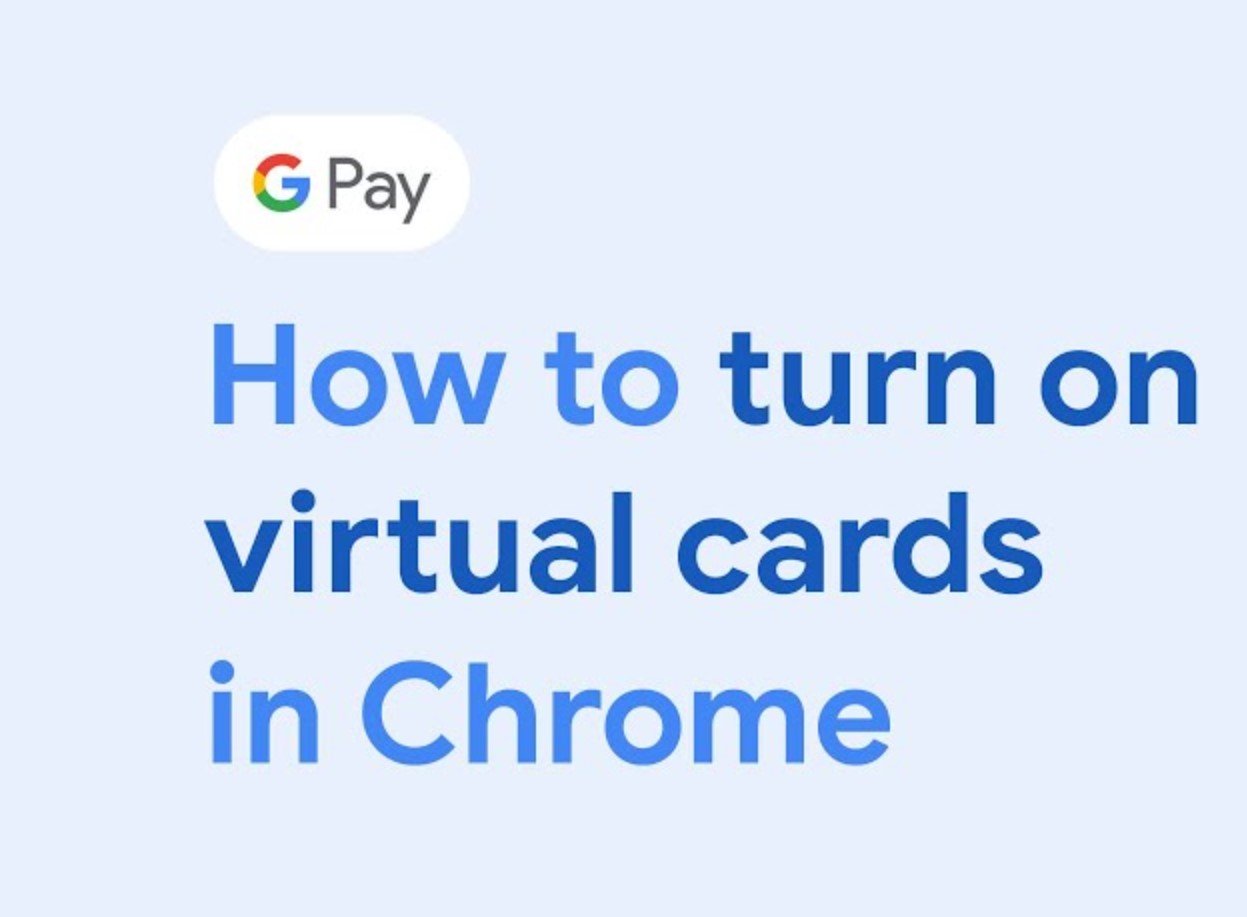
google-virtual-card-android-chrome
In this comprehensive guide, we will cover everything you need to know about Google’s virtual payment cards, including:
What are Google Virtual Payment Cards and How Do They Work?
Google virtual payment cards are unique virtual card numbers generated to replace your actual payment card details when making purchases online.
Here is an overview of how Google virtual cards work:
- You first add an eligible physical credit or debit card to your Google Account. This is the funding source linked to the virtual card.
- When you make an online purchase, Google Pay will prompt you to use a virtual card number instead of your actual card details.
- If you accept, Google will generate a 16-digit virtual card number that is different from your real card number.
- Other virtual card details like expiration date and CVC may also be altered and not match your actual card.
- This virtual card number will be automatically filled in on checkout forms to complete the online purchase.
So essentially, the online merchant receives a virtual card number rather than your actual payment details. This hides your real credit/debit card number and other sensitive information from the merchant during the transaction.
The biggest benefit is that your real card number is never exposed, protecting you in case of a merchant data breach. The virtual card also adds an extra layer of security for online shopping.
Also check out: PSTNET Review: Unlocking affiliate Success with Virtual Cards
Benefits of Using Google Virtual Payment Cards
Here are some of the top benefits of using Google virtual payment cards for online purchases:
1. Enhanced Security
- Your actual card number is never shared with merchants, protecting it in case of a data breach.
- Even if the virtual card details are compromised, your real card and money stay protected.
- Dynamic virtual card numbers that change per transaction or merchant make fraud less likely.
2. Convenient Online Checkout
- Faster checkouts with automatic form-filling of virtual card info.
- No need to manually enter your card details every time.
- Seamless payments using Google Pay across devices.
3. Control Over Card Use
- View, edit, delete or disable virtual cards anytime.
- Real-time notifications for virtual card transactions.
- Set spending limits on individual virtual cards.
4. Works With Card Rewards Programs
- Same rewards points and benefits as your physical payment card.
5. Free to Use
- Google does not charge any fees for generating or using virtual cards.
- Transaction fees by issuing bank/payment network may still apply.
Limitations of Google Virtual Cards
While Google’s virtual payment feature seems very useful, it does come with some limitations:
- Limited country availability – As of now, virtual cards are only supported in the United States.
- Physical card eligibility – Your credit/debit card must be compatible with the virtual card functionality. Not all card issuers support this yet.
So before you can use this feature, your issuing bank will need to have this integration with Google Pay in place. Support for more countries and card providers is expanding over time.
Availability of Google Virtual Cards
Currently, Google virtual payment cards are supported for consumer credit cards from the following issuers:
- American Express
- Capital One
Support for cards from Mastercard and Visa is coming soon. This will cover many more banks and card issuers in the US.
As per Google, virtual cards cannot be created for debit cards at this time. But this is likely to change in the future as issuer support grows.
Now that we’ve covered the basics of how Google virtual payment cards work and their availability, let’s go through the steps to create and use virtual cards.
Steps to Create a Virtual Card on Android Devices
Follow these steps to generate a virtual card number for online payments using your Android phone:
- Open the Google Pay app on your Android device.
- Tap on the Payment methods option.
- Tap the “+” icon and choose your eligible credit card if it’s not already added.
- A “Ready to pay ahead” prompt may appear if your card supports virtual numbers. Tap Continue.
- Review the terms and if you agree, tap Accept.
- Your default card will now show “Eligible to pay ahead” below the last 4 digits.
That’s it! The next time you checkout online, Google Pay will prompt if you want to use a virtual card. Tap Yes to generate a new number.
This same process also works when paying in online apps or making in-app purchases. Simply choose to pay using Google Pay and accept the virtual card prompt to conceal your real card information.
Steps to Create a Virtual Card on Chromebook and PC
You can also easily create virtual cards for online payments using the Google Pay website or Chrome browser, following these steps:
- Go to pay.google.com.
- If not already logged in, sign in with your Google account.
- Under the Payment methods section, click on your eligible credit card.
- Toggle on the switch next to “Hide real card number”.
- Review and accept the terms to enable virtual cards.
That’s all there is to it generate virtual card numbers on desktop devices using Chrome or pay.google.com!
The next time you check out online, Chrome will automatically prompt if you want to use a virtual card and fill it instead of your actual payment details.
Checking Details of Your Virtual Card
Since the card number keeps changing, you may need to check virtual card details like the card number before using it for manual payments.
Follow these steps to view virtual card information:
On Android device:
-
Open the Google Pay app.
-
Tap on your virtual card under Payment methods.
-
Scroll down and tap on “Virtual account number”.
-
This will display your available virtual card details, including:
- Virtual card number
- Expiration date
- Security code (CVC)
On Desktop:
- Go to pay.google.com and login.
- Click on your virtual card below “Ways to pay”.
- Under “Card information”, view your virtual account details.
You can copy these virtual card details to use for payments that require entering your card information manually.
As an additional security measure, the CVC code may change dynamically each time the virtual card is viewed or used for payment.
Using Virtual Cards for Online Purchases
To use your virtual card number for online shopping:
- When checking out on a merchant website, look for the option to pay using Google Pay. It is usually displayed with other payment methods like Paypal.
- If Google Pay is not shown, continue checkout until payment details page.
- When prompted to enter card details, Chrome will automatically ask if you want to use a virtual card number from Google Pay. Click Yes.
- Google will now generate and populate the fields with a unique virtual card without you having to enter anything.
- Complete two-factor authentication if prompted before submitting payment.
- After successful payment, you will also get a Google notification that the virtual card was used.
This allows you to seamlessly check out online without exposing your actual card information to merchants, along with getting real-time notifications for your protection.
Using Virtual Cards for In-App Purchases
Aside from online shopping, Google virtual cards also help protect your details when making purchases within mobile apps.
Here is how you can use virtual card numbers for in-app transactions:
- Initiate a purchase within an Android app that supports Google Pay, like Google Play Store.
- When prompted to choose a payment method, select Google Pay.
- A prompt will appear asking “Use virtual card to keep info private?” Click Continue.
- Google will generate a virtual card number that is automatically passed to the app.
- Depending on your bank, you may need to verify identity before transaction is completed.
- After successful payment, the virtual card is saved under Google Pay to reuse for future app purchases.
So with just a few taps, you can instantly mask your real card details with a virtual alternative when paying within mobile apps on Android.
Turning Off a Virtual Card
If you ever want to stop using a virtual card on Google Pay, you can easily deactivate it. Here’s how:
On Android device:
- Open the Google Pay app and go to the Payment methods tab.
- Tap on your virtual card.
- Scroll down and toggle off the switch for “Use virtual card”.
On Desktop:
- Go to pay.google.com and login.
- Under “Ways to pay” click on your virtual card.
- Toggle off the switch for “Hide real card number” to disable.
Once deactivated, Google Pay will stop generating virtual numbers for that payment card. But existing virtual card numbers may still remain active.
To cancel entirely, contact your card issuer directly to deactivate past virtual numbers. You can always re-enable virtual cards for any eligible payment cards later on.
That concludes the main steps for creating, using and disabling Google virtual payment cards. But you may still have some questions, so let’s go over some frequently asked ones below.
Frequently Asked Questions
Does using a virtual card impact rewards programs or benefits on my actual card?
No, enabling virtual cards does not affect your eligibility for credit card rewards, cashback, or other program benefits on your real card. You continue earning as before.
Can I use virtual cards at in-person retail stores?
The virtual card functionality currently only works for online payments using Google Pay. It won’t apply for tapping or dipping your physical card at in-store payment terminals.
Do I need to update card details on sites I’ve used with past virtual cards?
No updates are needed. Previously used virtual card numbers will still work fine with their assigned online merchant. Each virtual card works exclusively with the retailer it was first used with.
Are Google virtual cards available outside the United States?
As of now, Google virtual payment cards are restricted to credit/debit cards issued by US banks. But Google does aim to expand country availability over time.
Can I create multiple virtual cards from the same physical card?
Yes, you can generate several virtual card numbers linked to one actual payment card account. Each will work independently with different online merchants.
Is there a limit to the number of virtual cards I can create?
Google does not enforce any limits on creating virtual card numbers. However, the issuing bank may have restrictions in place per account.
Do virtual cards expire?
Yes, virtual card numbers have an expiration date that matches the actual physical payment card linked to your Google Account. After it is expired, you will need to generate a new updated virtual card following the same process.
That sums up answers to some frequently asked questions about Google virtual payment cards. Reach out in comments if you need any clarification or have additional queries.
I am a crypto hobbyist, i offer Tips and Reviews on the best blockchain technology, crypto assets, emerging fintech trends, Country flags, banks virtual accounts, and the best Paying Legit Networks.
Check out my Latest Articles in the Following Categories here:
Cryptocurrency Payment System Countries Credit Card Reviews

