Table of Contents
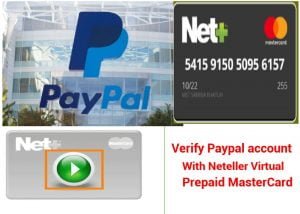
neteller-virtual-card-verify-paypal-without-credit-card
In today’s article, we are going to see how to verify a Paypal account without a need for physical credit or debit card from your bank, using the Neteller Virtual NET+ Prepaid MasterCard service. If you are looking for the best virtual card for Paypal, the Neteller virtual debit card is one of your best options.
Check out more:
Neteller Credit Card review | Available in plastic or virtual (Rate, Cost, Usage Pros and Cons)
How to create a Neteller Virtual card to Verify a Paypal account without a physical credit or bank
To verify our Paypal account we are going to be creating an account. If you don’t have a Neteller account, you can create a free one from here. It is very important that you fill in all the fields with your real data. Once you are done, they will send a confirmation message to your email and from there we will be ready to start. Follow the simple steps below:
1. What we are going to do is create a virtual debit card and use it later to verify our Paypal account. To do this we will go to the menu on the left where it says “Net + Cards” and then click on “Get virtual card”.
2. A window will appear in which we must fill in our three important details:
- Card currency: The currency that you are going to use normally, in my case I have put euros.
- Name of the card: You can put in any name to identify your virtual card.
- Neteller security ID: You will have previously entered this number during registration. If you forget it, you can click the “Recover” button and they will send it back to your email.
3. Once the boxes are filled in, click the “Send” button . You will receive a confirmation message with our new card details and we will click on “Continue”. With these simple steps, we already have our virtual card created.
4. The next step will be to know the number/PIN of our NET+ Prepaid virtual MasterCard, the CVC and the expiration date, data/details that we need to verify our Paypal account. To do this, we will click on the “Play” button above the card.
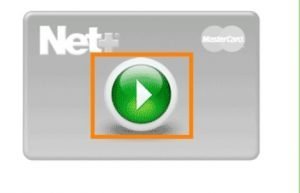
5. Once we do, we can view all the data of our brand new virtual Neteller Master prepaid card
How to Add funds to our Neteller account/Virtual card to verify Paypal
The next thing we must do is add funds to our Neteller account since when we associate a card or a bank account with Paypal, they make use of a small charge ($1) to verify that it is not a fake card or account.
The money will continue to be yours, so it is not a charge or expense of any kind, it is simply a verification charge that will still be available to spend without any problem.
- To add funds to your Neteller account you have to go to the “Deposits” tab.
- You have all the options that you see in the image, choose the one that suits you best.

How to Verify a Paypal account without a credit card with NET+ Virtual Card: Last step
We already have our virtual card and we have credit a balance into our Neteller account, now we only need to verify our Paypal account. To do this, we will only need to login into our account and go to the “Profile” tab and click on -> “Add or remove card”.
Add the Net+ virtual card details we created earlier and fill in all the fields correctly. We will have to wait for them to charge the $1 that I have mentioned before (remember that they return it to you) and … that’s it, friends! We already have our PayPal account verified with a virtual card from Neteller and ready to use on all websites to earn money on the Internet without any problem.
I am a crypto hobbyist, i offer Tips and Reviews on the best blockchain technology, crypto assets, emerging fintech trends, Country flags, banks virtual accounts, and the best Paying Legit Networks.
Check out my Latest Articles in the Following Categories here:
Cryptocurrency Payment System Countries Credit Card Reviews

