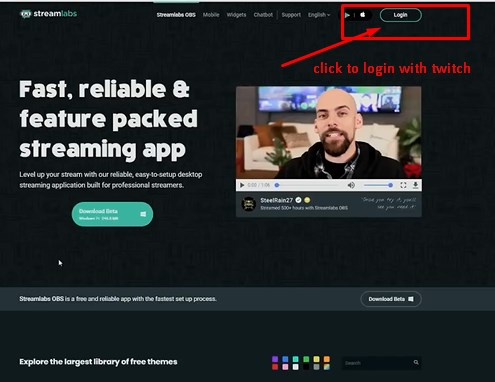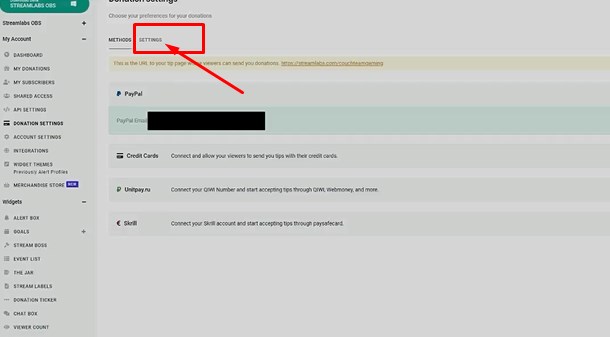Table of Contents
Today I will be showing you are a simple guide on how to set up donation on twitch with streamlabs. Accepting donations from viewers is a popular way to earn additional income and Streamlabs OBS is a free and reliable app with the fastest setup process, Trusted & used by the largest streamers since 2014.
What is TwitchAlerts:
StreamLabs (TwitchAlerts) is an online service for Twitch users that allows them to generate automatic pop-ups during stream when they receive a gift from a viewer.
To benefit from the services offered by StreamLabs, all you have to do is connect to the platform using your Twitch credentials. You will then access a dashboard allowing you to customize your alerts as you see fit.
It also gives you the option of automatically updating the list of your benefactors. In this way, you no longer need to manually rewrite the names of your new followers and donors. It also allows you to add and customize your overlays!
Finally, gamers can get a widget displaying their donation goals directly on their streams. This goal is materialized in the form of a bar progressing in real-time as they receive donations.
Gamers can also accept cryptocurrency donations:
With streamlabs application and Twitch platform now offers the possibility to accept the donations in cryptocurrencies like Bitcoin. This allows gaming broadcasters to improve their lives and make it more dynamic. The application offers different tools, including the ability to accept donations. streamers can now accept cryptocurrency tips like bitcoin, ethereum, litecoin or cash bitcoin.
In partnership with Coinbase, Interested parties must, therefore, have an account at Coinbase to be able to support donations in virtual currency.
How to setup receiving Donations:
Accepting donations or tips on Twitch is very good for streamers and gamers alike, it is also the best way for smaller channels to earn revenue. Here are 7 easy steps to setup twitch donations:
Step 1: the first thing to do is for you to login on your twitch account and go to your dashboard now. (Remember login should only be once.)
Step 2: Open a new tab on your browser and visit www.streamlabs.com (They don’t charge you for the donations you receive). Click on log in in the top right corner, you don’t need to create an account, just click on login and your Information will be automatically Collected from twitch. In Other for that to work you must be login on twitch.
Step 3: once you are on the login screen move over to the left Sidebar and click on donation settings.
Step 4: on the donation settings page you will find the donation methods you prefer to use which include PayPal, credit cards, unitpay.ru, skiril, and others. In this guide, we are making use of PayPal. To connect email, Click on Paypal and a window will pop up input your paypal email address to link it to your twitch account. You should see Connected on the right side.
Step 5: Click on settings to set up how your donation page will look like under the settings you will find:
- My currency: This is the currency you are going to be using.
- Donation page currency: Select detect automatically ( sometimes donors can be from part of the world where they use different kind of money and they may not know how your currency works comparing to there own country.)
- Minimum Amount: This is the minimum amounts of money that can be donated to you
- Maximum message length: This is the maximum length of the message that can show up on screen, it is better to leave it at the default 255.
- Login Required: Donors will be required to log in before making a donation, this will help you fight fraud and chargebacks. You can either turn this feature Off or On.
- Suggested Amount: This is the amount you will be suggesting to people who wants to donate or Tip you. (it is up to you to change to any amount you want)
- Preferred lingo: It is what shows up on your page. The preferred lingo is between Donation, Tip and Custom. It is up to you to choose the preferred word you will like to use.
- Your Page: This is your actual donation page, it will look something like: https://streamlabs.com/username. You can click on it to see what the page looks like.
- Allow pro viewers: This is to allow your viewers to donate to streamlabs.
- Streamlabs Revenue Boost: Select enable. This will allow your page to be updated with the latest revenue boost whenever it is available.
- Button color: This will be the color of your Tip or Donation button ( you can customize it to any color you like).
- Donation memo: This is a brief message that shows up on your donation page. (you can either use this to thank your donors or encourage them.)
- Donation leaderboard: Enable it. (This will let you see the top donors according to ranking by payment, months, week and all time.)
- Banner override: you can change the default banner at the top of your page to your own if you want.
- Profanity filter: It is advisable to leave this disabled. Default settings are better, no need to change anything.
- Custom bad words: You can but in certain words here that you don’t like to use.
Step 6: Click on the green save settings button to apply your changes.
Remember to copy your page link in step 6 to a private place because that is what we are going to be using, whenever people are going to donate or Tip your twitch channel stream. That is all.
I am a crypto hobbyist, i offer Tips and Reviews on the best blockchain technology, crypto assets, emerging fintech trends, Country flags, banks virtual accounts, and the best Paying Legit Networks.
Check out my Latest Articles in the Following Categories here:
Cryptocurrency Payment System Countries Credit Card Reviews